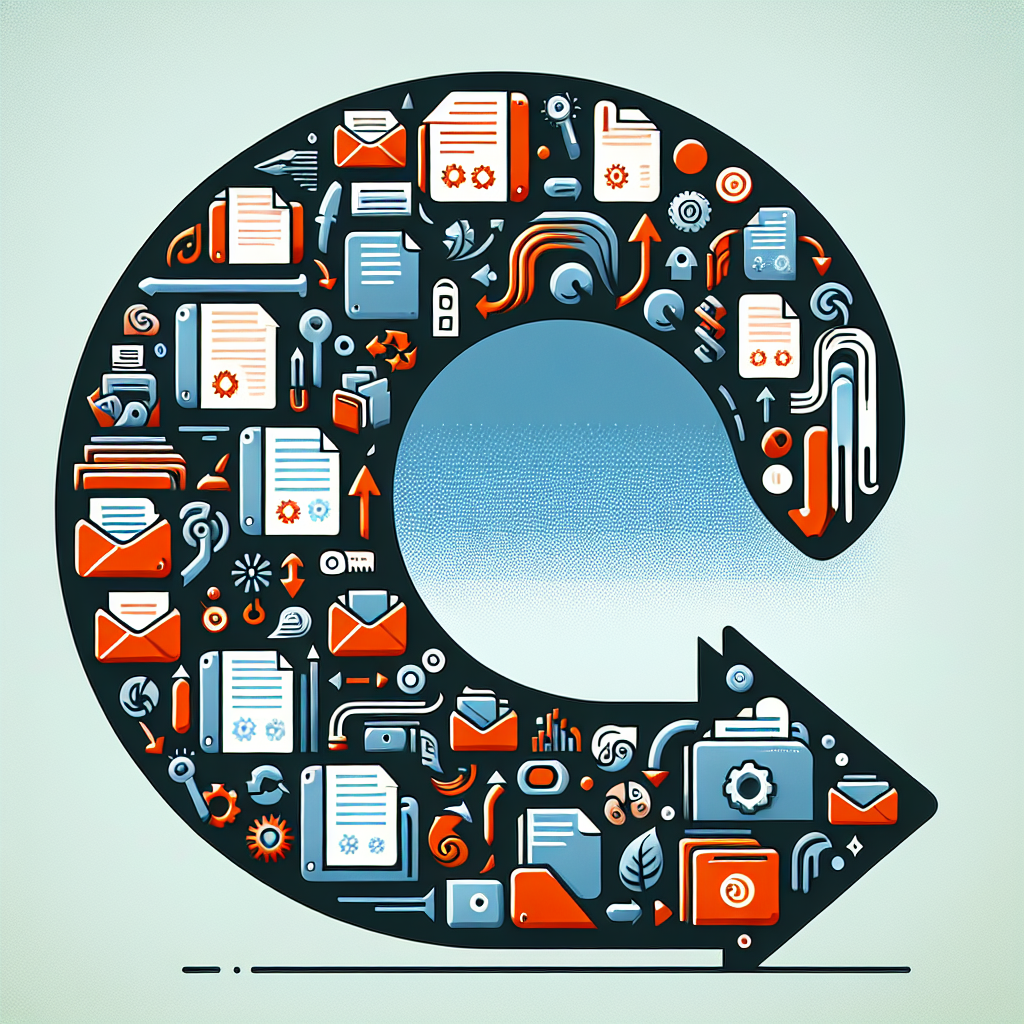Understanding Document Version History
Document version history is a crucial feature that allows users to access and restore earlier versions of their files. Whether you’ve made unwanted changes or accidentally overwritten important content, knowing how to restore previous versions can save you time and prevent data loss.
Methods to Restore Previous Document Versions
Cloud Storage Solutions
Most cloud storage platforms offer version history functionality:
- Google Drive: Right-click the file, select ‘Version history’ and choose the version you want to restore
- Dropbox: Access version history through the file menu and select ‘Version history’ to view and restore previous versions
- OneDrive: Use the Version history option in the file menu to recover earlier versions
Microsoft Office Documents
Microsoft Office applications provide multiple ways to restore previous versions:
- Use the File History feature to browse through automatic saves
- Check the ‘Info’ tab in the File menu for version history
- Restore AutoRecover files after unexpected closures
Advanced Recovery Options
Operating System Features
Both Windows and macOS offer built-in recovery options:
- Windows File History: Enable this feature to automatically back up versions of your files
- macOS Time Machine: Use Time Machine to restore documents from previous backups
- System Restore Points: Recover documents from system restore points if available
Document Management Systems
Professional document management systems provide robust version control:
- Check-in/check-out functionality
- Detailed version tracking
- Complete revision history
- Role-based access control
Best Practices for Document Version Management
Prevention Strategies
Implement these practices to better manage document versions:
- Enable automatic saving features
- Use cloud storage with version history
- Create regular backups
- Implement a clear naming convention
- Use document management software for important files
Recovery Process Steps
Follow these steps when you need to restore a previous version:
- Identify the correct version you want to restore
- Create a backup of the current version
- Use the appropriate recovery method for your platform
- Verify the restored content
- Save the restored version with a new name if needed
Troubleshooting Common Issues
Version History Not Available
If you can’t access version history, try these solutions:
- Check if the feature is enabled
- Verify storage settings
- Contact system administrator
- Check file permissions
Corrupt Document Recovery
When dealing with corrupted documents:
- Use built-in repair tools
- Try opening in different applications
- Restore from the last known good version
- Check for available backup copies
Additional Considerations
Storage Requirements
Keep in mind these factors when managing document versions:
- Available storage space
- Version retention policies
- Automatic cleanup settings
- Storage costs for cloud services
Security Measures
Protect your document versions with these security practices:
- Implement access controls
- Use encryption when necessary
- Regular security audits
- Monitor version history access
Conclusion
Understanding how to restore previous versions of documents is essential in today’s digital workplace. By following these guidelines and implementing proper version control practices, you can ensure your important documents are protected and recoverable when needed. Remember to regularly check your backup settings and maintain proper document version management practices to prevent data loss.